Upload Panel
The Upload Panel lets you transfer music from where the browser is running - computer, tablet or phone - to the Brennan.There are two kinds of upload.
- Bulk upload - uploads files from many folders in one operation - the artist and album names are created automatically from the folder names
- File upload - uploads files from just one folder - you have to tell it the artist artist and album names
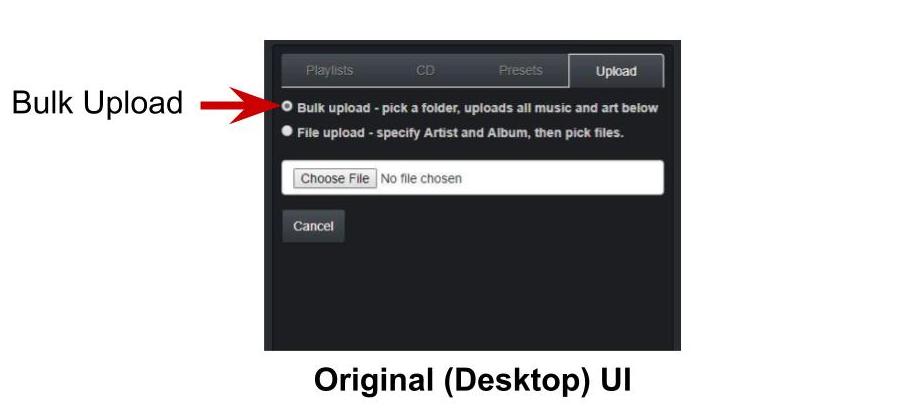
- In Bulk Upload click on the Choose File button - it should really say Choose Folder because you need to select a folder containing all the music you want to upload.
- The folder could be your entire iTunes or Amazon MP3 folder - or it could be an individual album.
- For security the browser will ask you to confirm you really want to do this.
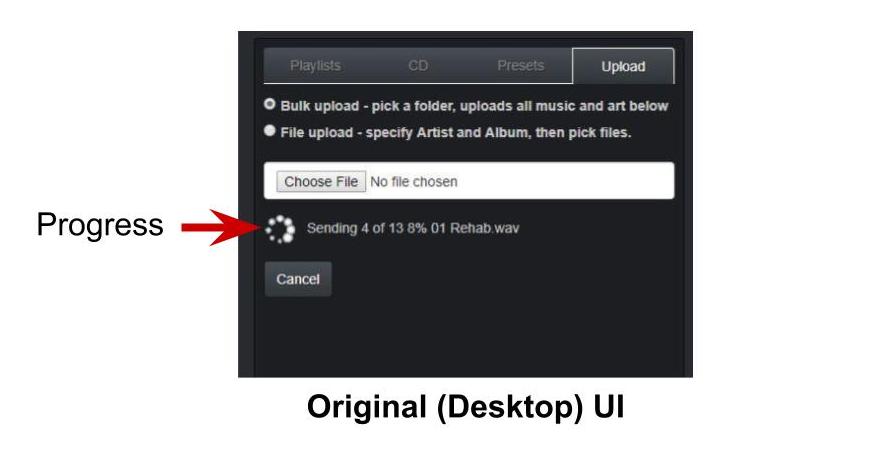
- Upload will start as soon as you confirm.
- The progress will be displayed in the panel.
- It’s not very quick so you will have to plan for that.
- You can stop an upload by clicking cancel.
- If you restart an upload it will skip anything previously uploaded
- Some browsers conceal folders above the folder you pick - for security reasons - in these cases the artist and/or album may be given the name “Unknown” and the status will show a warning message.
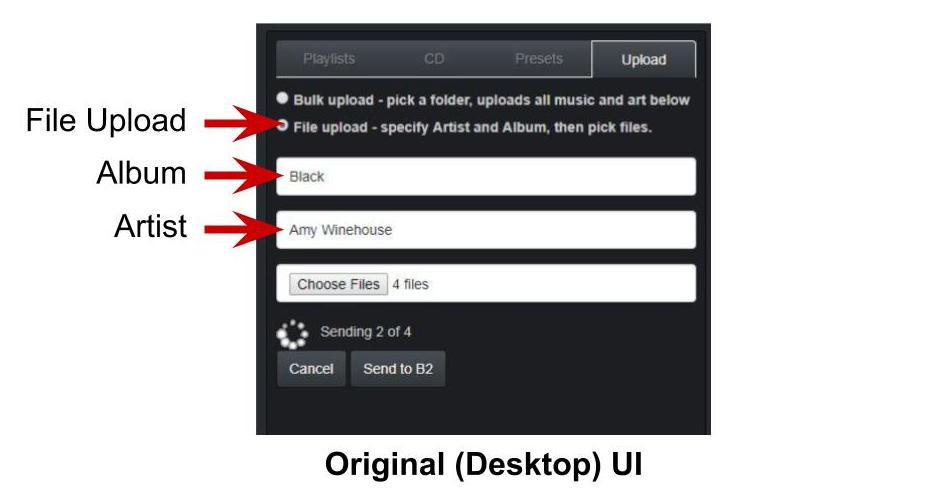
- In File Upload you should specify the Artist and Album first.
- It doesn’t have to be a real album - just a good name for the collection - so you could use “Various” and “Music from 90’s” for example.
- Click on Choose Files and select one or more files from one folder on your computer or device.
- When all set click on Send to B2
- Progress is displayed in the panel.
- You can stop an upload by clicking cancel.
- If you restart an upload it will skip anything previously uploaded
- You can add to a previously created album.