CD Panel
The CD Panel lets you load (or rip) a CD.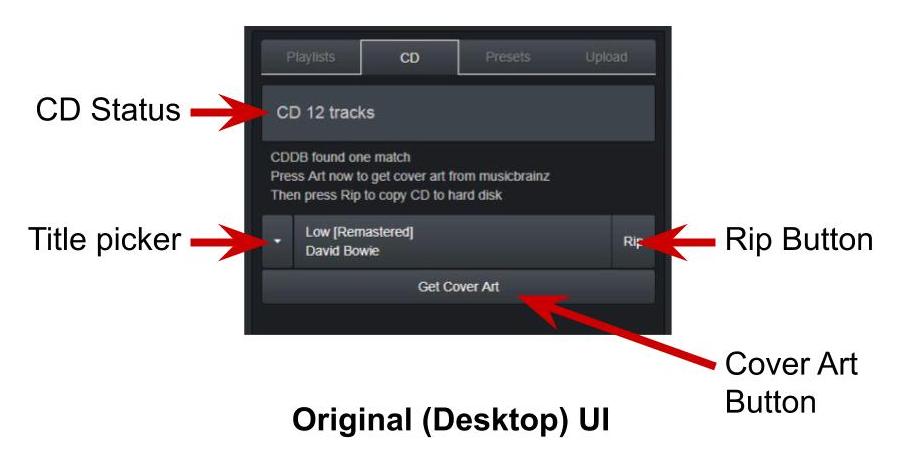
- You won’t see much until you insert a CD
- The Brennan will attempt to find the album and track names on the internet at freedb.org.
- There may be more than one match - use the Title picker to select the right one.
- If no match just click Rip and rename the album later.
- If there is a match click Get Cover Art to try and find cover art on the internet at musicbrainz.org - you can load cover art later if none found.
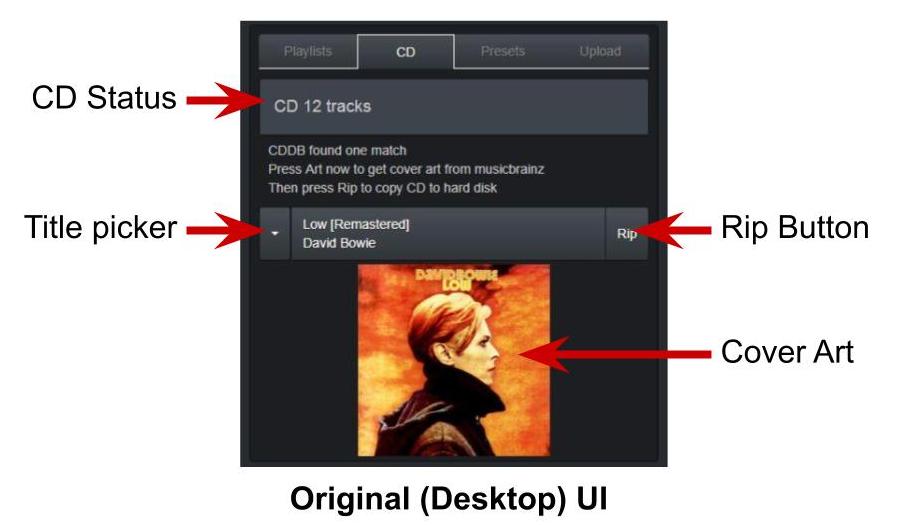
- It displays the Cover Art if it finds any.
- Now press Rip to start loading.
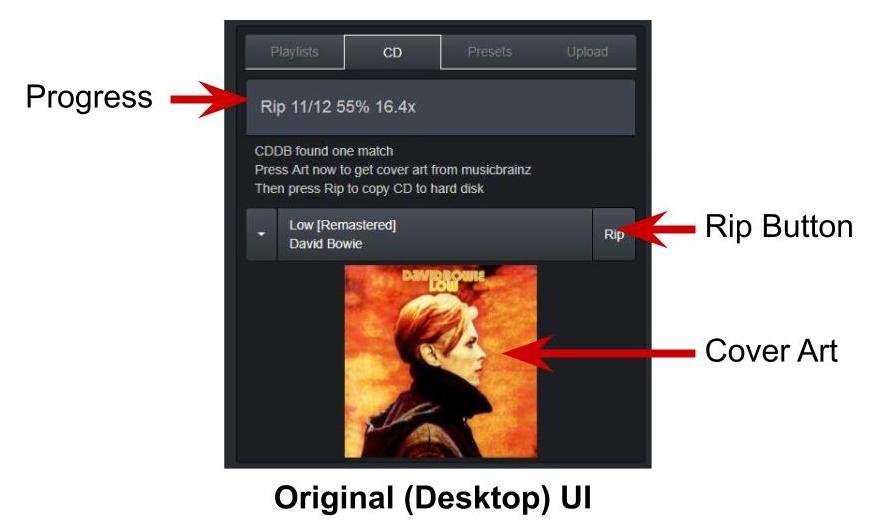
- The Rip progress is displayed in the CD status - it will start slowly and get faster as the laser moves to the outside of the CD where it moves faster.
- You can abort by pressing eject or holding play/stop.
The mobile UI works the same way - you can find the CD panel under the Settings tab.