Playlists
(March 2018 - Latest web UI looks a bit different - see pdf on left)We have significantly extended playlists. They were originally based on JB7 Playlists which were simple because of the small display. The B2 web page lets you build playlists easily so it's easy to build music collections for moods (relaxing, energetic, thought provoking) for occasions (dinner party, Christmas, Aerobics class), people (Dad’s CDs, The Kids), genres (Classical, Pop) or times of your life (Schooldays, courting, Ibiza92).
Use Playlists to avoid “musical car crashes” - you know when Mahler’s Fourth is followed by The Cheeky Girls. You could even compile a don’t play Playlist and then subtract that playlist from All Music so you don’t hear Christmas Carols in Summer or block a particular track that drives you mad - without permanently deleting it.
Here are the new features
- Artists in Playlists - previously it was just Albums and Track
- Rename Playlists - previously they had fixed names - Red, Yellow, Orange...
- More Playlists - previously fixed at seven
- Combine Playlists - Append, Merge and even Subtract
- Search a Playlist - so you can search just your CDs
- Playlists are now included in backup and restore
Blacklist:
This is a special Playlist where you can put Artists, Albums and/or Tracks that you don't want played when in Random mode. For example it's a good place to put Christmas music.You can remove entries and play 'Blacklist' just like any other playlist.
Best setup using the web UI.
To Play a Playlist
Update Feb 2018 - latest software lets you start a playlist from anywhere - just click on the triangle next to an item on the playlist. The old Play button has been removed.
To Build a Playlist
Drag items from the search window into the playlist.Drag items within the playlist to re-order
Drag items to the bin to remove from the playlist - doesn't delete the music.
Update Feb 2018 - the trash button has been removed - click on the menu button at the right of the item in the playlist.
To Create a New Playlist
Press the New button in the Playlists window and complete the dialog.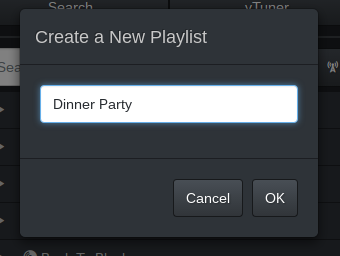
To Rename a Playlist
Select the Playlist from the dropdown menu and click the rename button. Then complete the dialog. You can rename the original Red, Yellow etc playlists. B2 will remember the original colour and the new playlist will still be "connected" to the playlist button on the remote control.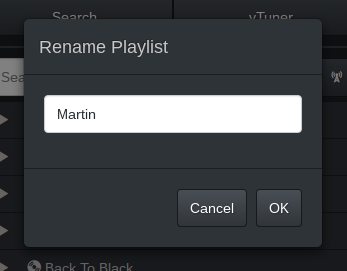
To combine Playlists
Press the Mix button in the Playlists window.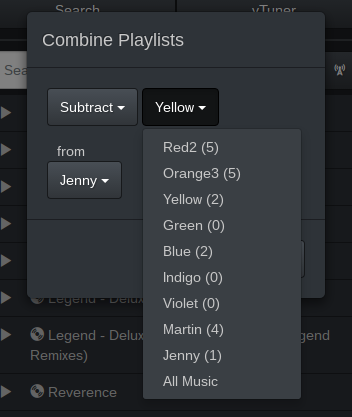
This dialog provides three ways of combining two playlists.
I call the first playlist the source playlist and this is unchanged by the operation. The second playlist is the target or destination playlist that will be changed. The target playlist can be a newly created or empty playlist.
The three ways of combining the playlists are selected from the first dropdown and are:
Append - the source playlist is tacked onto the end of the target playlist.
Merge - like append but duplicates are removed.
Subtract - anything in the target which appears in the source is removed.
There is a special All Music playlist in the source dropdown. If you append or merge it you get a playlist containing everything on the hard disk. If you subtract it from another playlist you are left with an empty playlist.
The Mix function has to do some clever things behind the scenes. If you had a playlist that contained just one artist and then subtracted a playlist with just one track by that artist then B2 would "expand" the target playlist into albums and tracks before removing the track. Don't be too surprised to see this sort of thing.
Search within a Playlist
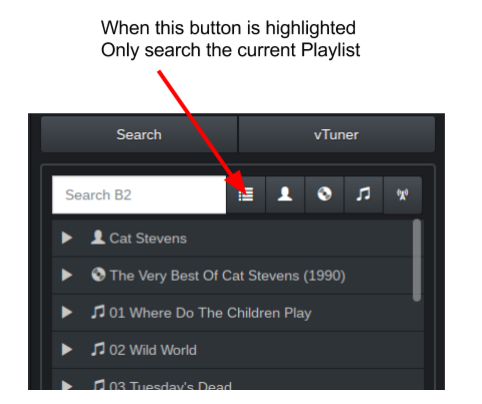
Playlist User Guide
B2 Owner David G. has kindly created this pdf showing how to use playlists - it has images from the most recent software.
Subtract from All Music
"all music" is a special playlist that appears in the playlist mix dialog. You use it whenever you want to create a playlist that has everything except XYZ. First of all you need to create a new empty playlist. Then add "all music" to the new playlist. Finally subtract playlists containing what you would like to exclude.
The "all music" thing can be a bit weird. If you add it to a playlist you get "all music" and if you subtract it from a playlist you get an empty playlist.Playlist Limits
There is an overall limit of 100,000 items in all the playlists. But an item can be an artist, album or track so that could easily be more than 1 million tracks. There is a limit of 60 playlists.