Q&A - Organising Your Music
This is how music is organised in B2
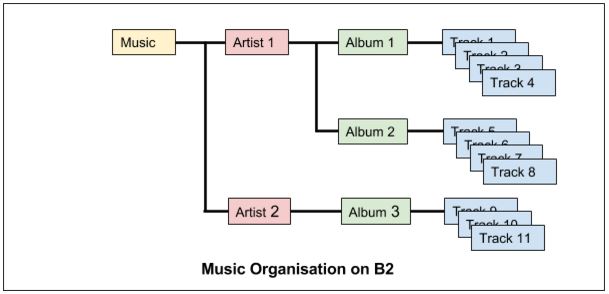
You don't have to use an artist name. You could use another convenient class like "Dance", "80s" or "Choral".
When a CD is ripped - if there is no data available for that CD it will be assigned to Artist "Unknown".
If you rename an artist to an artist that already exists then the albums will move as you would hope - the previous albums will remain. This happens if there are two spellings of an Artist - say "The Rolling Stones" and "Rolling Stones" and you want to combine them.
Two Kinds of Rename Artist
The first kind of rename artist affects all the albums by that artist. You do this from the Artist menu on the front panel (you get the Artist Menu by selecting an artist in search results or through Browse Artists). Or by double clicking on an artist in the Web UI
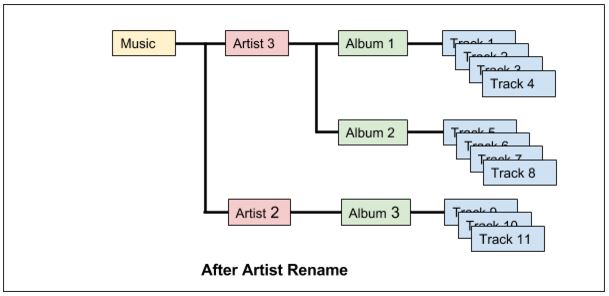
Changing Artist 1 to Artist 3 - all the albums - in this case just two - have had their artist changed. You typically do NOT use this to rename "Unknown" because it will typically include a number of albums from a variety of artists.
The second kind of Artist Rename affects just one album. You do this from the Album Menu on the front panel (which you get by picking an album in the Search results or Browse Albums). Or by double clicking on an Album in the Web UI.
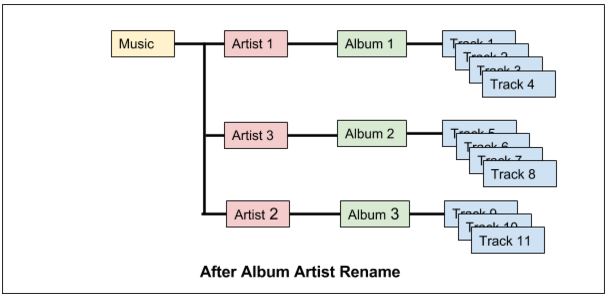
Just one album is affected. This is the function you would normally use if an album is by Uknown and you want to give it a proper artist or other more helpful classification.
Can I merge two albums with NAS?
Yes - you can move tracks and albums around using the file explorer on a computer just like normal files. Just remember to do Settings->Scan Disk from the front panel after you have finished. This tells B2 to refresh its index of tracks.
Rename on Tablet
On a computer with a mouse you can double click. On an Android tablet you can tap twice. But it doesn't work on iPad - so tap the three dots next to the item you want to rename.
Play all albums by artist.
B2 will play albums alphabetically or in the order you loaded them. If you want to play all the albums by an artist - create a playlist containing that artist and play the playlist.
Automatic track naming
If you have an internet connection - B2 will go online and collect album, artist and track names from freedb.org - whenever you insert a new CD. These names are used when you copy the CD to the B2 hard disk or if you just play the CD. If you do not have an internet connection its not a problem - B2 will use an offline / internal database of 3.4 million CDs instead - thats the way JB7 worked. The internal database will not have CDs released after the database was created but we update the database monthly so you can keep it pretty up to date.
If your CD is not in the database or online - just copy to disk with the default name and rename albums and tracks later as necessary.
Untitled tracks from JB7
These will not automatically get names on the B2
Rename then Backup
If you rename a track, album or artist then backup to an existing backuo disk - B2 will save another copy of the track, album or artist - and you would have two copies on the backup disk with both names.
I suggest that you create a fresh backup from time to time after significant manual editing. That way you will get just one copy of everything - with the latest names.
You can delete the old backup with Settings->Maintenance->Delete Backup
Getting rid of unwanted Artists
Say you have CDs by the same artist but spelled differently
Emerson, Lake & Palmer
Emerson Lake & Palmer
Emerson Lake and Palmer
Decide on the best version of the artist name - then rename the other two artists to match.
You can do it from the front panel by finding the artist - say Browse Artist - then in the Artist Menu select Rename Artist.
Its all a lot easier with the Web UI - just double click on the artist name and you get to rename it. Or tap the three dots on a touch device.
By the way its important not to turn off B2 immediately after a lot of renaming - press and hold the stop button to force B2 to save the changes to disk. If you turn it off by accident don't worry Settings->Scan Disk will sort it out.
Export Names
B2 does not have Import/Export Names functions like the JB7 - because the web UI makes renaming much simpler.
Tracks starting with a number.
B2 uses a number at the start of a track name to determine the order of play. You can change the order by editing this number when you rename the track. It won't cause any problem is there is a missing track or two tracks with the same number.
Album Listing
Settings->Maintenance->List Albums will create a text file on a memory stick in USB C. You can then print that on a PC
Compilation CD Artists
If your track names came from Freedb - the database used by JB7 and B2 - then the convention is to start track names from compilation albums with the artist for that track.
I just searched the B2 next to me for "ultra" and found a track "Ultravox Vienna" on compilation CD "Greatest Love 2".
It works from the front panel as well - just press find on the remote.
FLAC on JB7
JB7 won't play FLAC files from B2. One way round this would be to batch convert
the FLAC files to WAV (or MP3) on the backup disk using a PC I haven't used it but JB7 owners recommended a program called Switch to do jobs like this.
Move cursor on front Panel
You need to use the remote control to do that. Press the Prev button on the remote control when you are renaming and the cursor moves left. Next moves the cursor right and Del deletes the character to the left of the cursor.
Playlist Limits
There are at most 60 playlists containing a total of 100,000 playlist items - but a playlist item could be an artist, album or track so potentially millions of tracks.
Moving tracks between albums.
You can change the track ordering by changing the number at the start of the track name. But ff you want to move tracks between albums the only way to do that is with NAS. Turn on NAS and copy/move the files around using File Explorer on a PC. After you have finished use Settings->Scan Disk so B2 is aware of the changes.
Manually Rename SD
You can plug the SD card from a B2 into a PC and rename or alter the music files provided you use Settings-Scan Disk after you have
Tracks without Albums
If you plan to import individual tracks with no corresponding album - you still need to create artist and album labels to fit in with the B2 hierarchy.
The names can be anything. So you could make the Artist "My Obscure Music" and have album names like "Folk", "Choral", "1970s" that kind of thing.
Album File types
There is no simple way of finding what kind of file WAV/FLAC/MP3 is in an album. Possibly use NAS and File explorer.
Greek
The web interface will allow you to enter non-Latin characters - you may need a Greek keyboard or know the special keyboard tricks to enter the characters - I tested this functionality with a Chrome Extension that let me put in a few accented characters. The remote control is very limited so you cannot enter Greek characters on it.
Max Tracks in Album
There is no limit in the B2 software - I suggest you keep it under 1000.
b2db - how does it work?
b2db is just an index to what is on the hard disk - to save B2 having to search the entire disk when you turn it on. Its not something you should change.